Tips to Improving Both the Performance and Organization of Your Computer
Last night I decided to bite the bullet and organize my hard-drive. After about five minutes, I realized that I had a crisis on my hands. Every file created since I was twelve years old was somehow saved into places I didn’t even know existed, leaving hours upon hours of organizing ahead of me. Here are some tips to help clean up your hard drives, make your files easier to find, and save you hours of filing time.
Damage Report
Before you do anything, you need to take a look at the state of your hard-drive. Do you have a lot of files that are unorganized, need renaming, or that are trash? Is your desktop cluttered? Do you have multiple hard drives, and are they assigned different types of files? I started out by checking all three of my hard drives; the one in my computer, a small external one, and the mother of all hard-drives, my external terabyte. I checked to see what was on each one, and noted what needed to be done. Check for duplicated files, empty folders, items that should be backed up, things requiring reorganization, ect. Once you have an idea of what you’re up against, you can begin the process of cleaning up.
Recycle, Recycle, Recycle
Ok, I don’t actually see a practical reason for calling it a recycle bin because you aren’t recycling anything, but you get my gist. If you don’t need a file anymore, throw it away. I know at first it’s daunting to think that you’ll never, ever see this file again, but it’s the number one way to increase the storage and function of your computer. Remember though, you have to EMPTY the bin before it clears up hard-drive space. Just placing a file in the recycle bin doesn’t delete it off your computer.
Create a Library
The easiest way I’ve found to organize mass amounts of files is by creating library folders, or by using the library function in Windows 7. This allows you to group like files with each other. I have large amounts of music and photos, so it helps to have my word documents separated from these to allow faster access. It also makes choosing a place to save new files quick easy. Try to avoid folder “towers”, or folders within folders within folders. This slows down your computer's processing time by making it navigate through the maze of folders to open a file.
Clear Off Your Desktop
Clearing up a highly cluttered desktop enables your computer to work much faster. Most experts say that a clear desktop is one of the most important things to achieve when trying to speed up your computer. I try to only keep a few items on my desktop at one time. Instead of keeping shortcuts on your desktop, pin important ones to the start menu or the bar at the bottom of your screen.
Those are the basic steps to take to get your computer organization back on track, but here are a few more tips to consider while reorganizing.
-Keep your file names short. Longer file names make it harder to see the name at a glance.
-Have separate files for unfinished and finished work. It’s quicker for your computer to access a small folder than a large archive folder.
-Create an off-computer backup system. Many people choose to backup their files online; however I like to use CDs because they are cheaper. This way you can get rid of some files on your computer and free up more space.
-If you have or have had Vista, and you realize you have a lot of unexplained space taken up on your hard drive, it’s probably because of an absurd part of that operating system. According to my computer technician, Vista backs up files you’ve thrown away on a hidden part of your hard drive and makes them undeletable. I have no idea why it does this, but it takes up a ton of space. If you have recently changed to a different operating system, search for these files in your c drive and get rid of them. By doing this, I freed up about several gigs of memory.
-Make sure you only delete files that are created by you. Deleting system folders and program files can severely mess up your computer. Always check before you delete a folder to see if it contains important non-user created files.
-Organize shortcuts on your browser. If using a shortcut takes longer than typing it into the bar, then you have a problem. Use the same system you used to organize computer files and delete links you no longer use.
Hopefully you are more responsible than me and don't have days worth of organizing ahead of you. These tips should get you going, but I'm always open for suggestions. Do you have any tips on how to organize your computer? Comment below.
--------------------------------------
Follow KFYO News on Twitter at www.twitter.com/kfyo
More From News/Talk 95.1 & 790 KFYO
![Melting Laptop Batteries Are Not A Good Thing [RECALL]](http://townsquare.media/site/189/files/2018/01/619_1.jpeg?w=980&q=75)